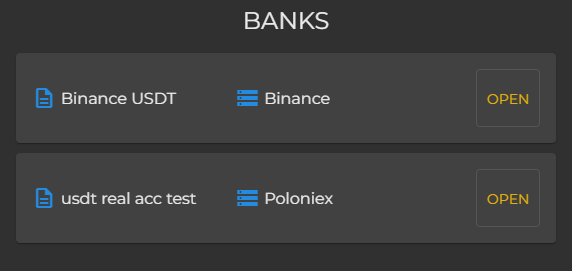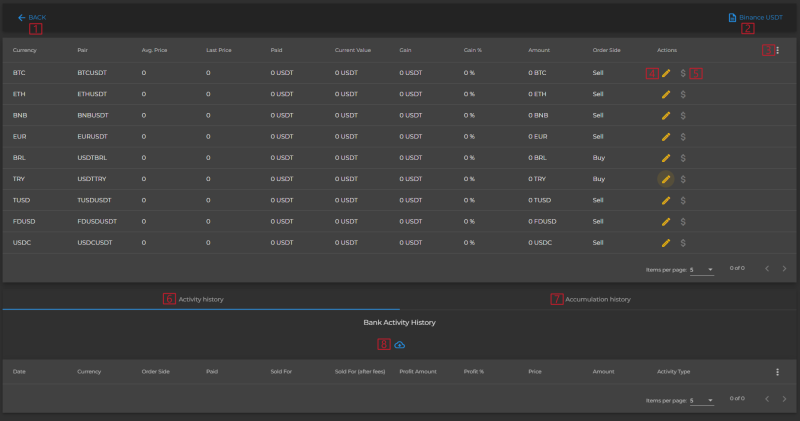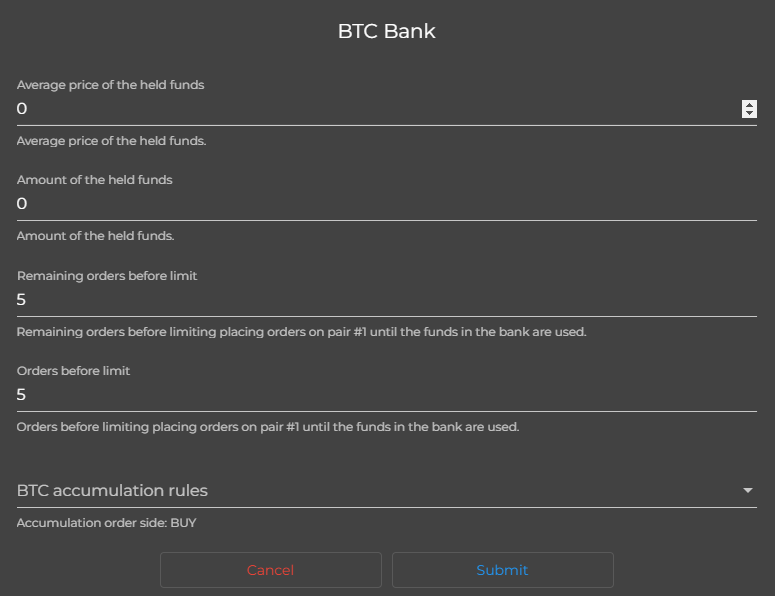Trace: • bank_monitor
Bank Monitor
Bank monitor stores the funds from unfilled orders on pair #2 as well as the funds acquired trough conditional automation rules.
Those funds are later used in arbitrage events or converted directly for the scanner's base currency (the one that you accumulate).
The main page shows you a list of all running instances.
In order to see the bank monitor data for a specific scanner instance click on the button “Open”.
A new page will be opened showing the funds currently held in the bank monitor and the bank activity history.
Bank activity history shows the orders placed directly from the bank monitor.
By clicking “← Back” button (#1) you will be returned to your previous page.
At the right corner you can see your scanner name (#2).
By clicking button #3, labeled as “Add/Remove columns” at the held funds table header, you can add/remove different columns.
By clicking on the pencil button (#4), labeled as “Edit bank entry” you can manually define the amount and avg. price of the held funds for each currency. Have in mind that in most cases you shouldn't edit avg. price and amount manually, because the application will manage those values. Change them manually only if you know what you are doing.
You can also set different “Orders before limit” and “Remaining orders before limit” separately for each currency in the bank monitor.
As well as to assign different automation rules to to each currency in the bank monitor.
Have in mind that all conditions in the rule must be met in order to be considered as valid. If you select multiple rules at least one should be valid in order for the accumulation to be triggered.
By clicking on the dollar icon (#5), labeled as “Clear bank at market price” you can manually clear the held funds at the current market price.
Funds will be converted to your scanner's base currency.
Activity history (#6) contains a list of all bank clearing activities (both manual and automatic).
Accumulation history (#7) contains a list of all conditional automation accumulations.
Warning: Selling at current market price may lead to losses.
By clicking the cloud button (#8) you can export your bank activity history to different file formats.
Currently supported formats: XLS (Excel), JSON, CSV and TXT (text file).